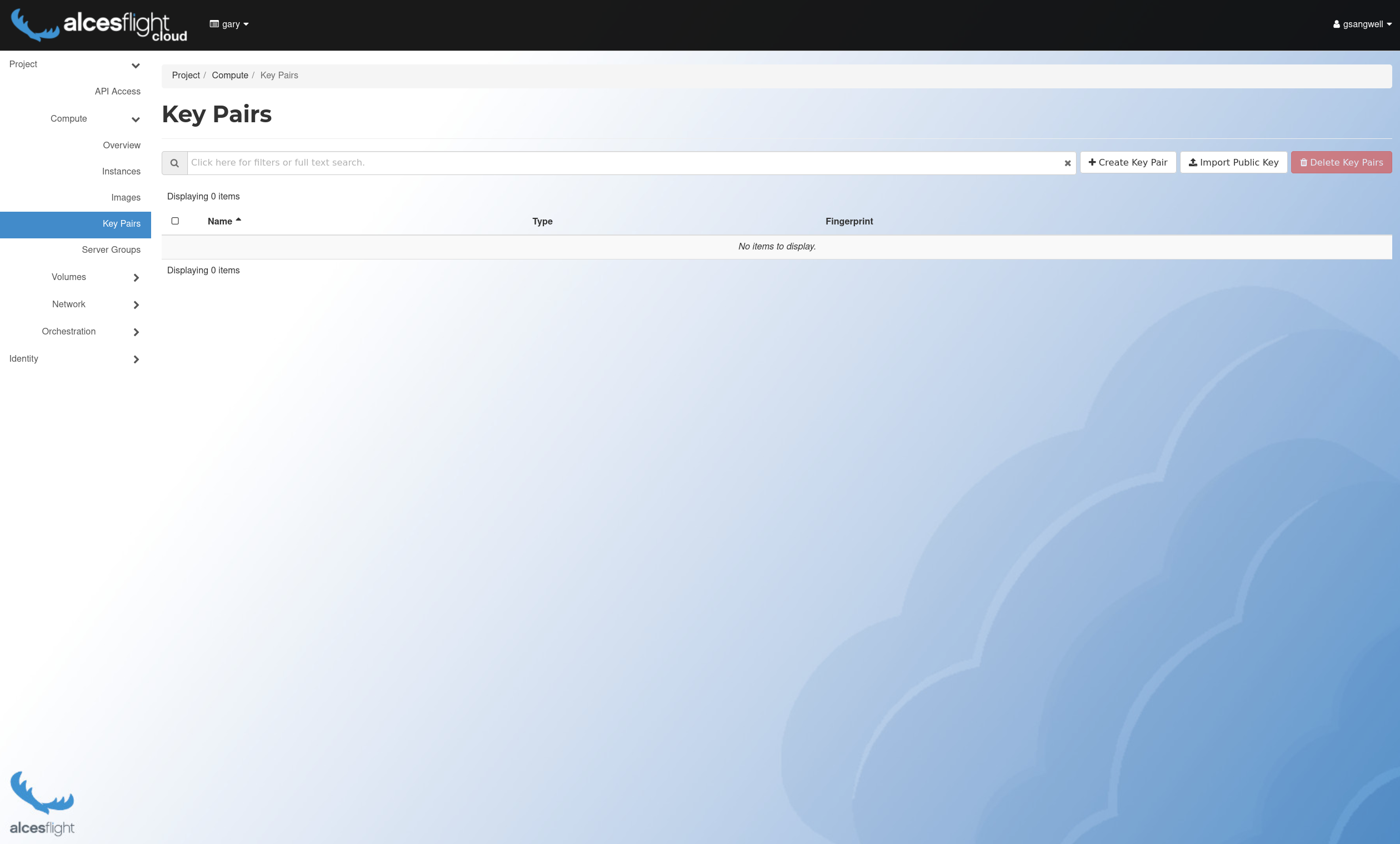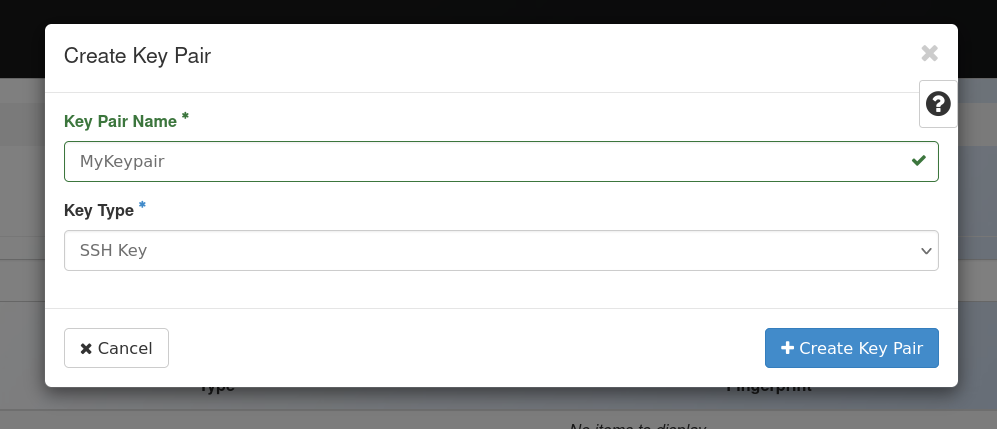Creating an SSH Key
To securely connect to your instances you will need to create at least one SSH key pair. These are unique to your user and are available across all of your projects. Additional SSH keys can be also created if required.
From stack01, ensure you have sourced the openrc file correctly and authenticated with Alces Cloud.
(openstack) [myuser@stack01[poc1] ~]$ source openrc
Please enter your password:
Create a new SSH key using the following command - the private key will be saved to the file ~/.ssh/mykeypair.
(openstack) [myuser@stack01[poc1] ~]$ openstack keypair create mykeypair --private-key ~/.ssh/mykeypair
+-------------+-------------------------------------------------+
| Field | Value |
+-------------+-------------------------------------------------+
| created_at | None |
| fingerprint | a1:b2:c3:d4:e5:f6:g7:h8:i9:j0:k1:l2:m3:n4:o5:p6 |
| id | mykeypair |
| is_deleted | None |
| name | mykeypair |
| type | ssh |
| user_id | a1b2c3d4e5f6g7h8i9j0k1l2m3n4o5p6 |
+-------------+-------------------------------------------------+
Ensure the file permissions are set correctly.
(openstack) [myuser@stack01[poc1] ~]$ chmod 600 ~/.ssh/mykeypair
After creating your instances with the correct key pair mykeypair, you will be able to use this private key to access your instances with the ssh command.